耶,目前還是主要以Qt3在寫程式,所以,先用Qt3的designer來說明吧~
在開發Qt視窗程式時,我們可以使用Qt Designer的所視即所得環境,協助我們進行視窗外觀的設計,並透過指令產生對應的*.h與*.cpp檔案,這邊介紹Qt Designer的一些簡單的使用方法。
首先開啟Qt Designer,執行選單中的[File/New]指令(或按Ctrl+N)新增要使用的視窗類型,如下圖所示:
接下來的畫面與Visual Basic很像,我們在左邊的Toolbox選擇元件,在中間的表單區域以拖拉的方式配置元件,在右邊的Property Editor設定相關屬性,假設我們的元件如下配置:
接下來我們進行簡單的Signals - Slots連結,執行選單中的[Tools/Connect Signal/Slots]指令(或按F3),然後選擇發出Signal的元件,接著會出現以下視窗,在這邊我們簡單的設定按下按鈕後關閉視窗:
您可以執行選單中的[Preview/Preview Form]指令(或按Crtl+T)來預覽配置成果,接下來我們執行[File/Save]指令(或按Ctrl+S),將之儲存為form1.ui檔,這個檔案一堆描述元件屬性的標籤所組成,我們可以使用下面的指令來產生*.h檔:$ uic -o form1.h form1.ui
然後我們使用下面的指令產生*.cpp檔:$ uic -i form1.h -o form1.cpp form1.ui
您可以直接開啟這兩個檔案來看看它們的內容,並根據實際需求再作些修改,下面是我們產生的*.h檔內容:
/****************************************************************************
** Form interface generated from reading ui file 'form1.ui'
**
** Created: 二 5月 19 21:37:24 2009
**
** WARNING! All changes made in this file will be lost!
****************************************************************************/
#ifndef FORM1_H
#define FORM1_H
#include <qvariant.h>
#include <qdialog.h>
class QVBoxLayout;
class QHBoxLayout;
class QGridLayout;
class QSpacerItem;
class QLabel;
class QPushButton;
class Form1 : public QDialog
{
Q_OBJECT
public:
Form1( QWidget* parent = 0, const char* name = 0, bool modal = FALSE, WFlags fl = 0 );
~Form1();
QLabel* textLabel1;
QPushButton* pushButton1;
protected:
protected slots:
virtual void languageChange();
};
#endif // FORM1_H下面是產生的*.cpp內容:
/****************************************************************************
** Form implementation generated from reading ui file 'form1.ui'
**
** Created: 二 5月 19 21:38:40 2009
**
** WARNING! All changes made in this file will be lost!
****************************************************************************/
#include "form1.h"
#include <qvariant.h>
#include <qlabel.h>
#include <qpushbutton.h>
#include <qlayout.h>
#include <qtooltip.h>
#include <qwhatsthis.h>
/*
* Constructs a Form1 as a child of 'parent', with the
* name 'name' and widget flags set to 'f'.
*
* The dialog will by default be modeless, unless you set 'modal' to
* TRUE to construct a modal dialog.
*/
Form1::Form1( QWidget* parent, const char* name, bool modal, WFlags fl )
: QDialog( parent, name, modal, fl )
{
if ( !name )
setName( "Form1" );
textLabel1 = new QLabel( this, "textLabel1" );
textLabel1->setGeometry( QRect( 210, 30, 150, 65 ) );
pushButton1 = new QPushButton( this, "pushButton1" );
pushButton1->setGeometry( QRect( 250, 140, 82, 27 ) );
languageChange();
resize( QSize(582, 307).expandedTo(minimumSizeHint()) );
clearWState( WState_Polished );
// signals and slots connections
connect( pushButton1, SIGNAL( clicked() ), this, SLOT( close() ) );
}
/*
* Destroys the object and frees any allocated resources
*/
Form1::~Form1()
{
// no need to delete child widgets, Qt does it all for us
}
/*
* Sets the strings of the subwidgets using the current
* language.
*/
void Form1::languageChange()
{
setCaption( tr( "Form1" ) );
textLabel1->setText( tr( "<h1>Qt Designer</h1>" ) );
pushButton1->setText( tr( "Click me" ) );
}我們使用下面這個main.cpp程式來測試成果:
#include "form1.h"
#include <qapplication.h>
int main(int argc, char **argv) {
QApplication app(argc, argv);
Form1 *fm = new Form1();
app.setMainWidget(fm);
fm->show();
return app.exec();
}$ qmake-qt3 -project$ qmake-qt3$ make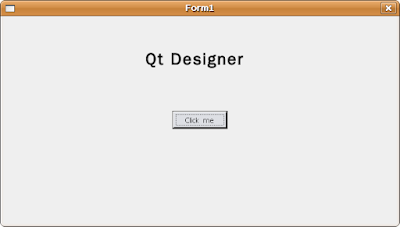
參考資料:
使用Qt Designer設計視窗

沒有留言:
張貼留言